The Beginner’s Guide to Email Management in Gmail
This post may contain affiliate links, which means I receive a small commission at no extra cost to you if you make a purchase using this link. Please see my disclaimer for more details.
Do you cringe when you log in to check your email? How many unread emails do you have? I hated checking emails because every time I did, I saw aver 7,000 unread emails! 7,000!!! That is a lot of unread emails. I was afraid of missing something important in all those unread emails. It was time to do something about it. So, I researched information on email management, and started implementing what I was learning!
Nowadays email is so important. Everywhere you go online and any important information you would like to access usually requires you to give your email address in exchange for the information.
If your job searching, buying a home, refinancing, working with clients, email is usually one of the first ways you connect with people. Daily you are bombarded by new emails. And the more emails left unread, the higher the possibility of missing something important becomes.

What does email management mean?
So what does email management mean? It means taking back control of your email. It’s determining:
- What emails are important to you
- Who should you unsubscribe from
- How to organize your inbox with labels, categories, and folders
- How to prioritize, group, sort, and file messages
- Which emails that are no longer relevant
- How to take action immediately
How to get started with Email Management

Step 1: Clean up your inbox
One of the first things you need to do to start with your email management is to clean up your inbox. You need to know what you have, what you can get rid of, and how you should organize your inbox.
However, cleaning up your inbox can seem a daunting task! Especially if you have a ton of emails. But it’s something that is very important so you can get a handle on all your emails. However, before you start with the clean up make sure you are NOT subscribing to new emails!
You can do a mass delete of emails. But be careful you don’t delete emails you need or want to keep. When you click on select all button on the top of your email list, it will select all of your emails on that page. You will want to scroll through your emails and make sure to uncheck the ones you want to keep.
If you have a ton of emails, set aside 10 minutes day to work on this. Start from the last ones and work your way back.
Start mass deleting your oldest emails first. Go to the very last page of your inbox and start deleting all those emails. I noticed that I had emails that dated all the way back to 2005! This was before I realized that being organized was not only in your physical space but in your digital space as well!
Step 2: Unsubscribe from emails you no longer read or want
This is a task you can do manually as well. Make sure to check out the email and click on the unsubscribe button or link.
You can also use an outside service such as unroll.me which is free to select what to unsubscribe from, what to keep, and what to include in a daily unroll.me archive. The great thing about it is you can select when you want to receive your rollup and (make sure to select a time that will not interfere with your most productive time!), and how you would like to view your emails: grid view or list view.
Once again, it’s VERY important to not subscribe to new emails until you’ve finished cleaning up your inbox and have created a strategy to maintain and keep your inbox organized.
Step 3: Use your email providers sorting and filtering features by creating folders and labels
Organize your messages by sorting and filtering them. Create folders and labels that help you know what the email is about and makes it easier to find it when you need to access it. Use a combination of filters and labels, and color-code your labels so it’s easy to group emails together by label even if they are stored in different folders. Here is a great article on how to use color-coded labels to organize your inbox.
Step 4: Determine what to do with your email once you’ve read it
Don’t forget that once you’ve read an email and answered it, you need to determine what to do with it. Label it, send it to a specific folder, delete it, or forward it to someone else. Remember that all emails take up storage space. Gmail gives you 15 GB of free account storage, but this space also includes you Google Drive, Photos, and Email. So unless you want to start paying for storage figure out what to do with an email once you’ve read it.
Step 5: Take advantage of Gmails categories
Gmail allows you to have up to five categories to sort your inbox:
- Primary
- Social
- Promotions
- Updates
- Forums
Typically your important emails will go to your primary category. Any emails from social media (Facebook, Linkedin, Instagram, Pinterest) will go to your Social category. And a lot of the emails you’ve subscribed to will go into the Promotions category. Most of the time you can just bulk delete all emails that are in your Promotions category.
To avoid getting too many emails in your Social category tab, make sure to opt-out of receiving notifications from Facebook.
Gmail is pretty good at sorting what emails are your primary emails. The emails that are most important will typically be found in your Primary tab. You can help Gmail out by labeling the email as important as well to make sure any email from that particular sender will end up in your primary email tab.

Tips for Success in Email Management
Email management is an ongoing thing. It is not something you work on once and then forget about it. If you have an inbox that received a ton of daily emails, and you are strapped for time, you might want to think of hiring someone to help you manage your inbox. This will make sure you have time to work on other pressing tasks, and that nothing is sliding through the cracks.
What tools exist to manage Email?
There are many tools to help you manage your email. My two favorite ones are:
- Sortd: If you love using Trello, you’ll love using Sortd to manage your emails! Find more information about Sortd here: Basically “Sortd is the lightweight, all-in-one sales delivery platform for GSuite users. Track workflows, collaborate with your team and manage projects. All right from Gmail!”
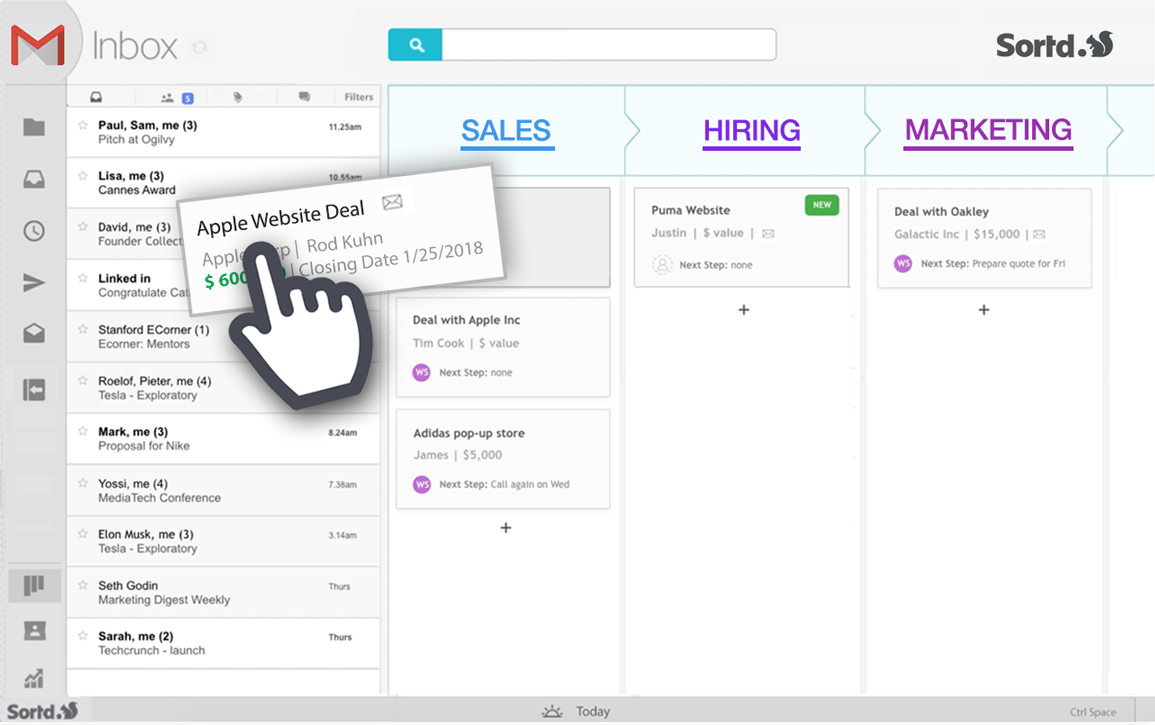
- Streak: Is a CRM built directly into email. You can find more information by going here. You can “set up and customize a perfect process for your team.” It’s “as simple as a spreadsheet – adding, editing, and collaborating is a breeze.” You can quickly filter, sort, and group your data. And you can see upcoming tasks in your pipeline.
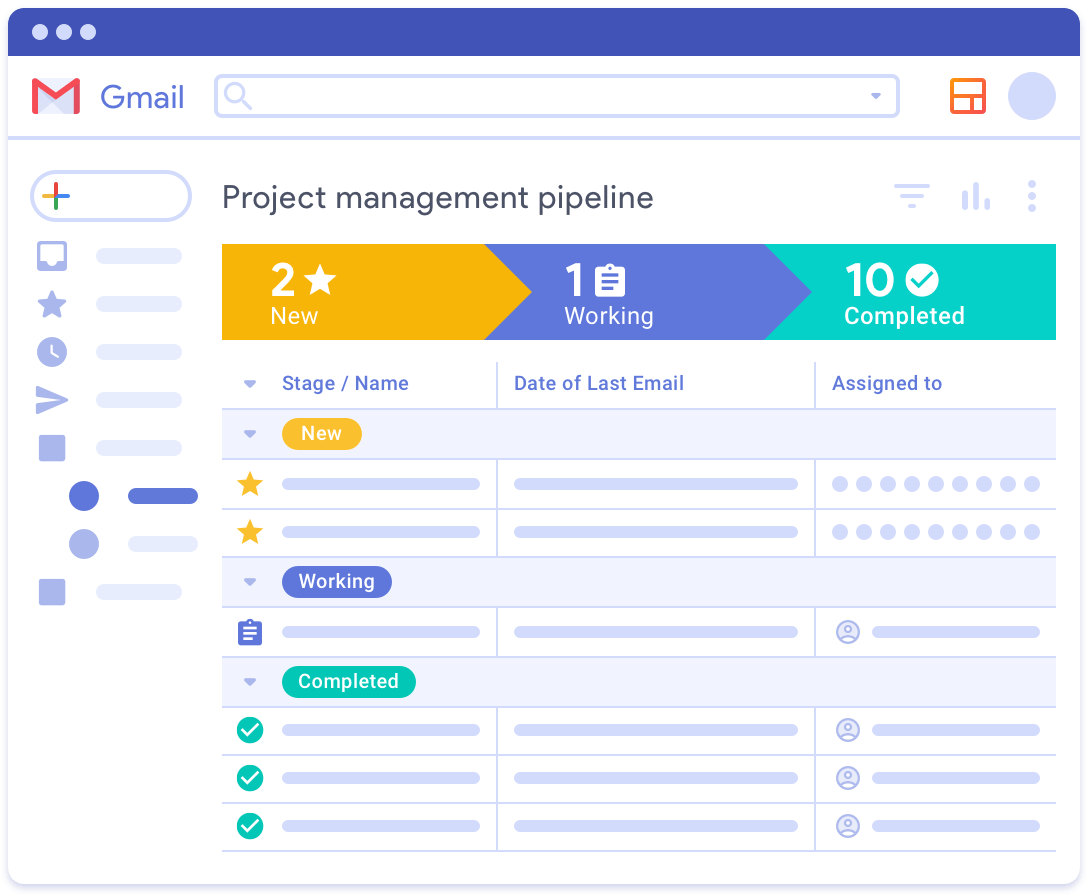
The Last Thing You Need to Know about Email Management
Taking control of you email inbox is very important. You will never again be afraid that you are missing something important. Please keep the following tips in mind.
- Make sure you don’t check email all the time. Set aside specific times during the day when you will check emails.
- Decide right then and there what you will do with the email you are reading.
- If it will take you more than 2-minutes to deal with the email add that to your to-do list and move on.
- Make sure to unsubscribe to unwanted promotional emails
- Make sure to file your email in the appropriate folder and color-code with a label.
- Implement an email management tool that works best for you.
What is holding you back from taking control of your inbox? You cannot imagine what a relief it is to have an organized inbox! Knowing that I am no longer missing anything important is such a great stress reliever! Comment below and let me know!


